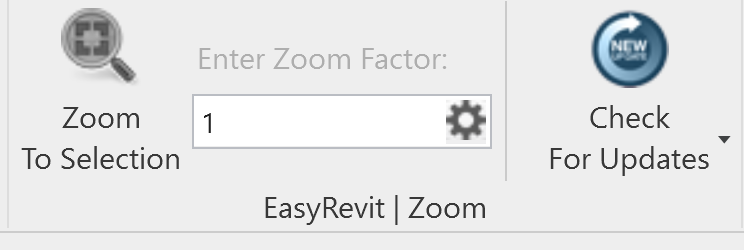With the ‘Zoom To Selection’ for Autodesk® Revit® 2019-2025 add-in, you can now easily zoom the view to all selected elements.
Zoom To Selection | Revit 2019-2025
12,00 $
Zoom To Selection | Autodesk® Revit® 2019-2025 add-in
New Update ver 7.0.0 Support Revit 2025
With the ‘Zoom To Selection’ for Autodesk® Revit® add-in, you can now easily zoom the view to all selected elements.
Zooming to a selected element will aid in the efficiency of coordinating. Currently, there is no such command/function available for Revit.
However, there is a workaround by ‘Manage–>Inquiry–>Select by ID’. But this is not a useful workflow, because it requires an additional step to first get the ‘Element IDs of selection’.
What if you are working on a big project and you need to zoom to a selected object/element each time to ensure quality? In that case, the user would normally select an object in a heavily coordinated model and then choose the Section Box Command then manually zoom into their selection. This is not an effective workflow either!
General Usage Instructions
In order to use this application first select at least one element and then click ‘Add-Ins–>EasyRevit| Zoom–> Zoom To Selection’
Furthermore, you can also set a keyboard shortcut to it by following the steps below;
- Click the ‘View’ tab
- Click ‘User Interface’
- Click ‘Keyboard Shortcuts (KS)’
- In the ‘Search:’ field type ‘Zoom To Selection’
- From the ‘Assignments:’ section choose ‘Command = Zoom To Selection (Paths should be ‘Add-Ins>EasyRevit | Zoom’)
- In the ‘Press new keys:’ field type your desired key (e.g. BZ)
- Click ‘Assign’
- Click ‘OK’
Installation/Uninstallation
- Simply double-click the downloaded installer to install the app/plugin.
- You have to restart the Autodesk product to activate the app/plug-in.
- To uninstall this plug-in, exit the Autodesk product if you are currently running it, simply rerun the installer, and select the “Uninstall” button. OR, click Control Panel > Programs > Programs and Features (Windows 7/8.1/10/11) and uninstall as you would any other application from your system.
Compatible with:
- Autodesk Revit
- Version: 2025 , 2024 , 2023 , 2022 , 2021 , 2020 , 2019
-
OS: Windows